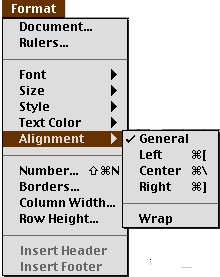Spreadsheets

Modify cell height:
- Highlight the cell or cells for which you want
to change the height.
- From the menu bar, click on Format and drag to
Row Height.

- Change the default to the desired
height.
Modify text alignment:
- You can modify the text alignment before or
after your text is entered into your spreadsheet. These directions
are for modifying the alignment after you have entered your
text.
- Highlight the cell or cells containing the
text alignment you wish to modify.
- From the menu bar, click on Format and drag to
Alignment and then make your choice from General, Left, Center, or
Right.
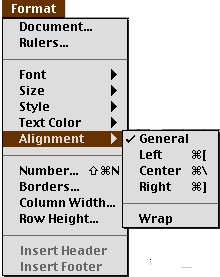
- You can also modify the Font, Style, Size, or
Color of any text in a spreadsheet cell from Format in the menu
bar.
Modify Number Format:
- Highlight the cell or cells for which you want
to format for a particular type of number.
- Click on Format in the menu bar and drag to
Number...

- Make your selection. Click OK.
Joanne
Goodwin, Technology Resource Teacher
Back to the Tech Resource
Page