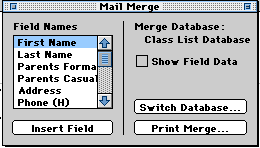Using Your Database for a Mail Merge
A mail merge combines information from a database with a word
processing document. This allows you to personalize form letters by
inserting names from the database into your letter or word processing
document.
- After you have created your class information
database and entered all of your data, you are ready for the next
step - using your database.
- Click on File and drag to New. Select Word
Processing.
- Begin typing a sample "Back to School"
invitation.
- Once you type "Dear", click File and drag to
Mail Merge. You will be asked to Select Data. Navigate to your
Database.
- At the next window, highlight the Field Name
(for my sample: Parents Formal) and then click Insert
Field.
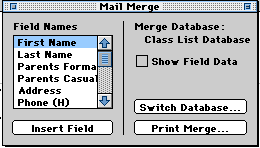
- Continue to type the sample invitation or one
of your choice. Whenever you want to merge, click on FIle and drag
to Mail Merge, then highlight the desired Field Name and click
Insert Field.
SAMPLE:
September 2, 1997
Dear
<Parents
Formal>,
You are cordially invited to our Back to
School night on September__, 1997 at ______. I am looking forward to
working with
<First Name>
this year. We will be discussing ways
in which home and school can work together to make this a great year
for <First
Name>.
Hope you can make it.
- When you are finished with your invitation it
should look similar to the sample. Click on File and drag to Save
As...name and save your invitation.
- When you are ready to print your invitations,
click on File and drag to Mail Merge and then click on Print
Merge. Your database and your word processing document should both
be open.
Joanne
Goodwin, Technology Resource Teacher
Back to the Tech Resource
Page