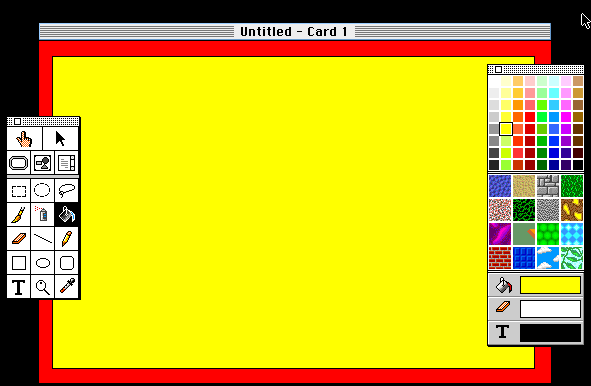Adding a Border and a Background to Your Card
These directions were written for use with HyperStudio
3.1.
- Open HyperStudio and click on New Stack.

- To make the tools and colors available for
easy access, click on Tools in the menu bar and drag it to the
left side of your screen. Then click on Colors in the menu bar and
drag it to the right side of your screen.
- Select the rectangle tool. Click in the top
left corner and drag diagonally to the bottom right corner to make
a border on your card.
- Select the paint bucket tool. Select a color
and fill your outside border.
- Select another color for the background of
your card and fill using the paint bucket tool.
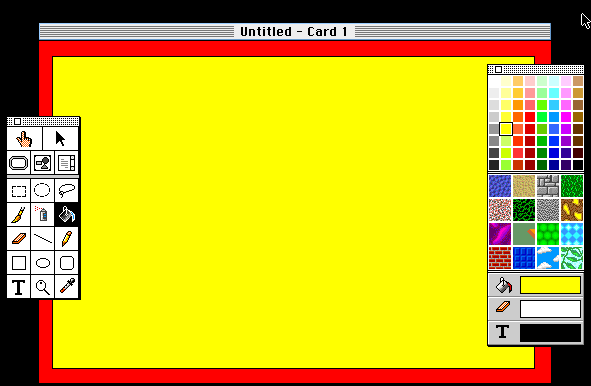
Add a Border and Background| Add Text|
Add a
Button